Hawk Dashboard
Hawk Dashboard serves as the administrative application for managing KYC (Know Your Customer) submissions. Designed to provide administrators with comprehensive oversight and control, the dashboard offers intuitive features to review, process, and manage KYC submissions efficiently.
KYC Tab
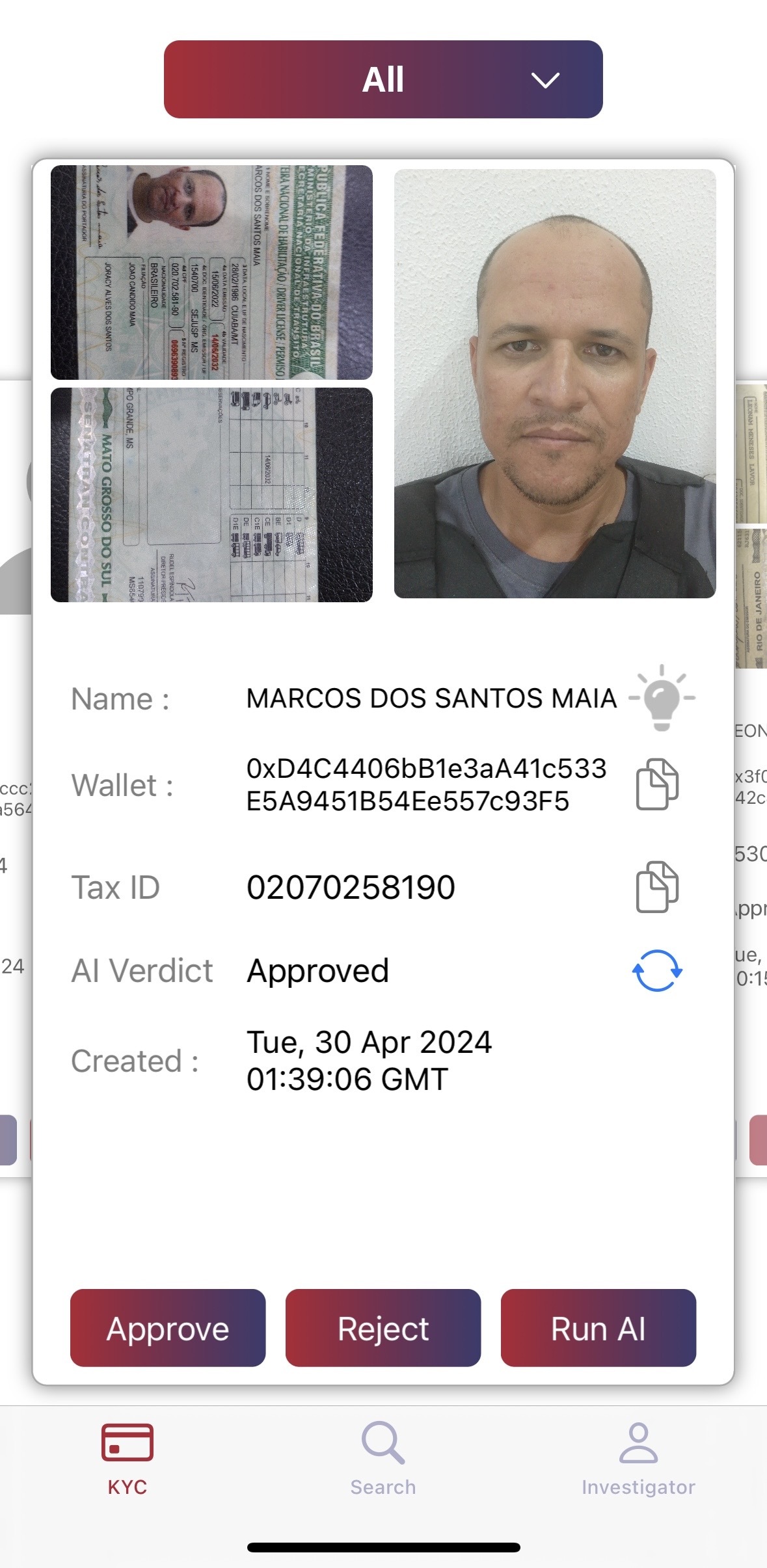
The KYC tab is the primary interface for reviewing and processing KYC submissions. It features a carousel display showcasing individual submissions, each containing essential information and interactive elements for easy management.
- Submission Carousel: View submissions in a carousel format for quick navigation and review.
- *Submission Details**: Each submission displays relevant details including the individual's name, tax ID, submission date, and images of their IDs and selfie.
- Action Buttons: Admins can take various actions on submissions, including approving, rejecting, or rerunning the AI to verify the verdict.
- Search Functionality: Clicking on the lamp icon next to the name allows Admins to search the individual's name on external search engines such as Google.
- Copy Functionality: Copy buttons are provided for the wallet and tax ID fields, enabling Admins to easily copy the information for further use.
- Verdict Review: Admins can review the AI verdict by tapping the button in front of the AI verdict field, allowing for reevaluation if necessary.
- Filtering Options: Admins can filter submissions based on different criteria, including All, AI Approvals, and AI Rejections, providing flexibility in managing submissions.
Usage Guide
- Navigating the Dashboard: Access the Hawk Dashboard and navigate to the KYC tab to view submissions.
- Reviewing Submissions: Use the carousel to navigate through submissions and review the details provided for each submission.
- Taking Actions: Approve, reject, or rerun the AI verdict for submissions using the action buttons provided.
- Searching and Copying: Utilize the search functionality to search the individual's name on external search engines and use the copy buttons to copy wallet and tax ID information easily.
- Filtering Submissions: Filter submissions based on specific criteria such as AI approvals or rejections to focus on relevant submissions.
Search Tab
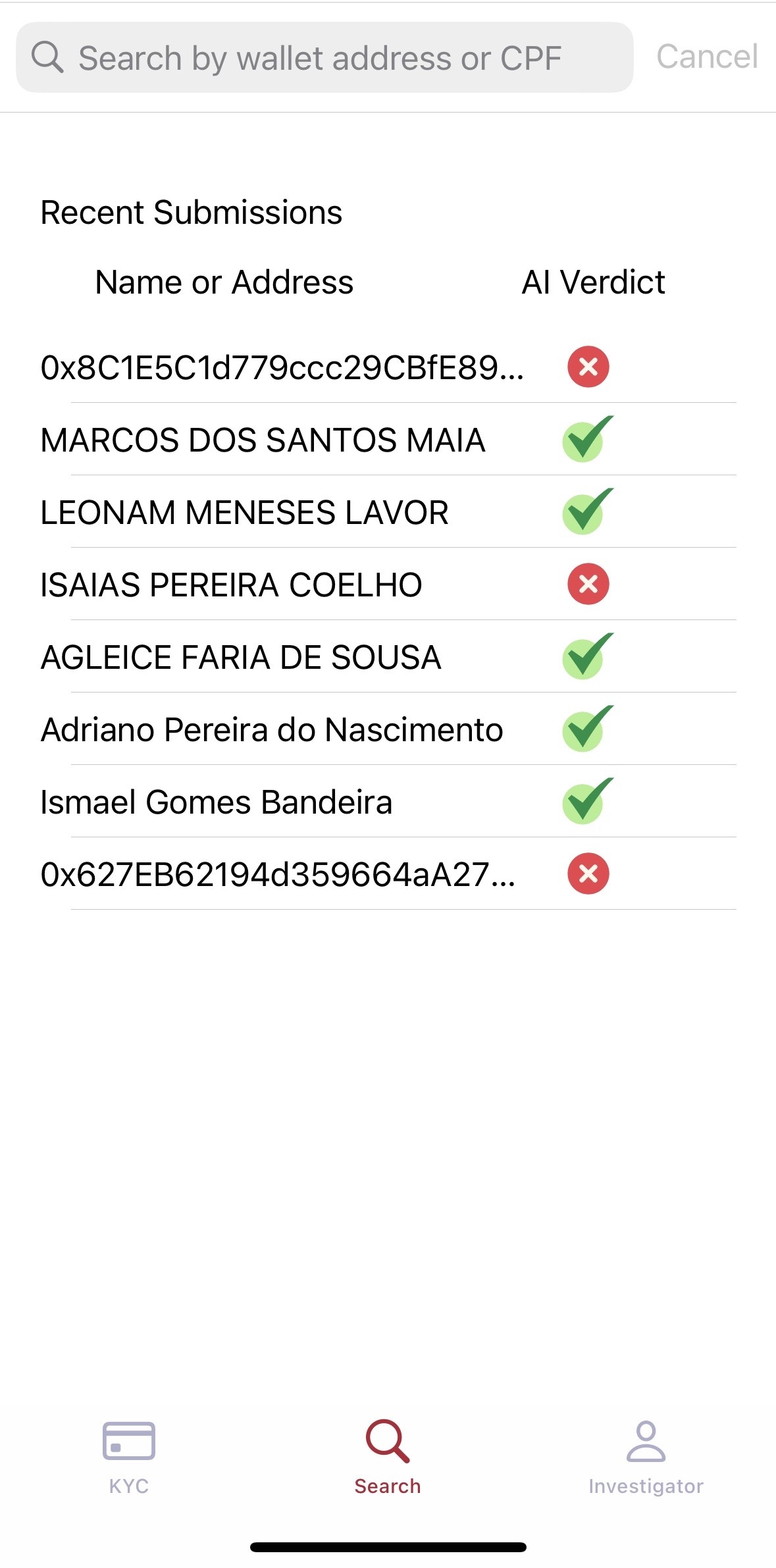
The Search Tab in Hawk Dashboard provides admins with a convenient way to search and review recent submissions, as well as to perform specific queries based on CPF (Cadastro de Pessoas Físicas) or wallet address. This tab offers comprehensive information about each submission, including submission details and AI verdicts, enabling efficient management and decision-making.
- Recent Submissions: View recent submissions received, along with corresponding AI verdicts, to quickly assess the status of each submission.
- Search Bar: Utilize the search bar at the top to perform specific queries based on CPF or wallet address. Enter the desired CPF or wallet address to retrieve relevant submissions.
- Submission Display: Each submission is displayed with essential details, including ID and selfie pictures, name, wallet address, tax ID, verdict, AI verdict, and creation date.
- Action Buttons: Admins can take actions directly from the Search Tab, such as rerunning the AI, approving, or rejecting a submission, facilitating quick decision-making.
Usage Guide
- Accessing the Search Tab: Navigate to the Search Tab within the Hawk Dashboard to access the search functionality.
- Viewing Recent Submissions: Review recent submissions and their corresponding AI verdicts to stay updated on the status of each submission.
- Performing Specific Queries: Use the search bar to perform specific queries based on CPF or wallet address, enabling targeted searches for individual submissions.
- Reviewing Submission Details: View detailed information about each submission, including ID and selfie pictures, name, wallet address, tax ID, verdict, AI verdict, and creation date.
- Taking Actions: Take actions directly from the Search Tab, such as rerunning the AI, approving, or rejecting a submission, to manage submissions efficiently.
Investigator Tab
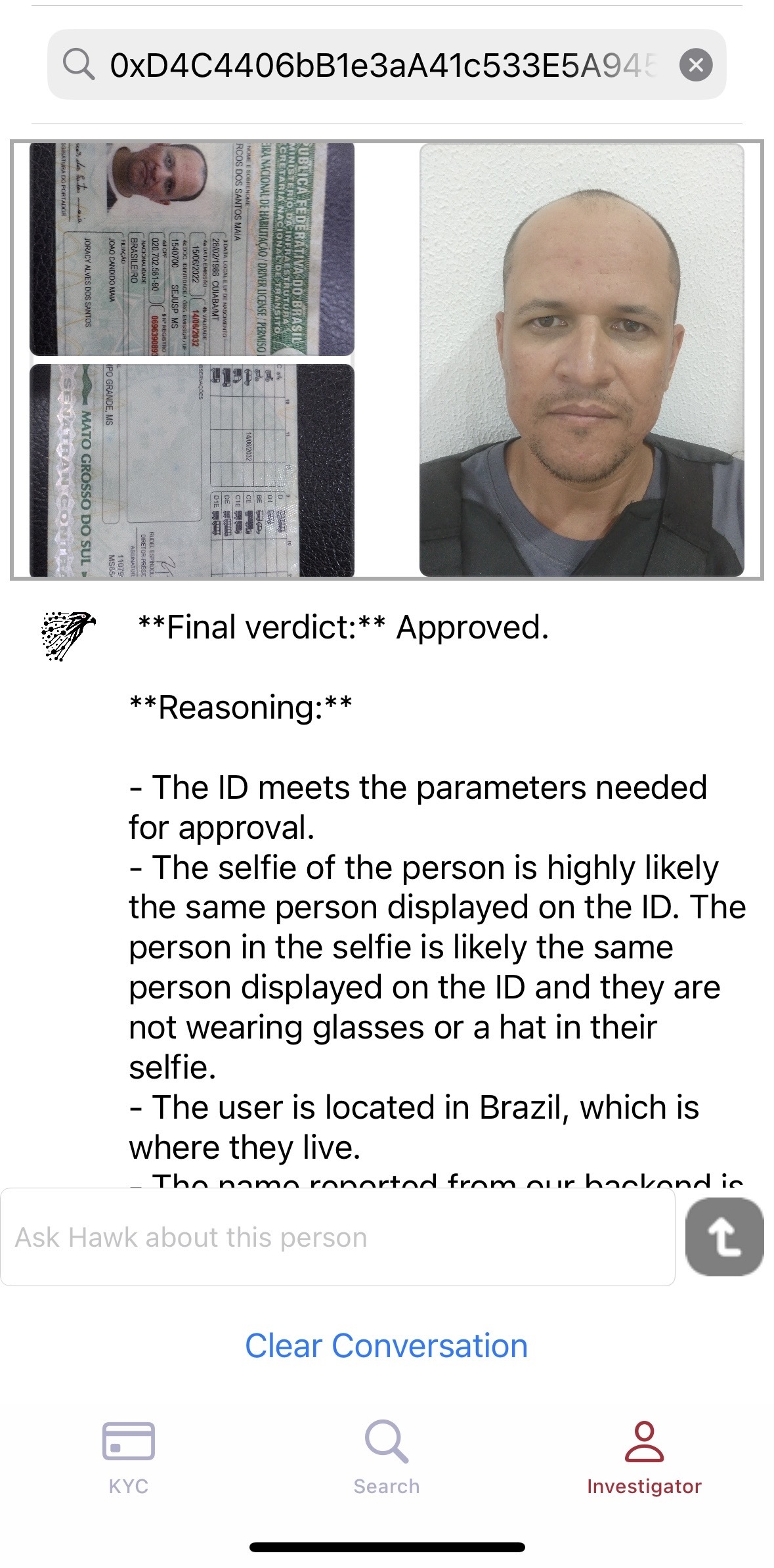
The Investigator Page in Hawk Dashboard provides admins with access to our Chat AI and enables them to perform investigations using CPF (Cadastro de Pessoas Físicas) or wallet addresses. This page integrates AI-driven investigation capabilities, empowering admins to gather insights and make inquiries about individuals efficiently.
- Access to Chat AI: Admins can interact with our Chat AI directly from the Investigator Page, enabling seamless communication and inquiry.
- Perform Investigations: Utilize the search tab at the top to perform investigations based on CPF or wallet address. Enter the desired CPF or wallet address to initiate an investigation.
Investigation Process - Automated AI Verdict: Once a search is initiated, the AI will run automatically, providing admins with a verdict based on the investigation results.
- Verdict Display: Admins can view the verdict generated by the AI, which includes insights and findings related to the individual being investigated.
- Questioning AI: Admins can make inquiries to our Investigator AI about the individual under investigation, enabling them to gather additional information or insights as needed.
Usage Guide
- Accessing the Investigator Page: Navigate to the Investigator Page within the Hawk Dashboard to access the Chat AI and investigation capabilities.
- Interacting with Chat AI: Engage with our Chat AI to initiate investigations and make inquiries about individuals.
- Performing Investigations: Use the search tab at the top to perform investigations based on CPF or wallet address, triggering the AI to run automatically and generate a verdict.
- Reviewing Investigation Results: View the verdict generated by the AI, which provides insights and findings related to the individual being investigated.
- Making Inquiries: Ask questions to our Investigator AI about the individual under investigation to gather additional information or insights.
Updated 9 months ago
